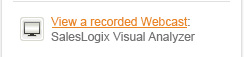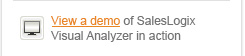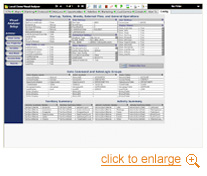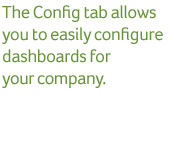-

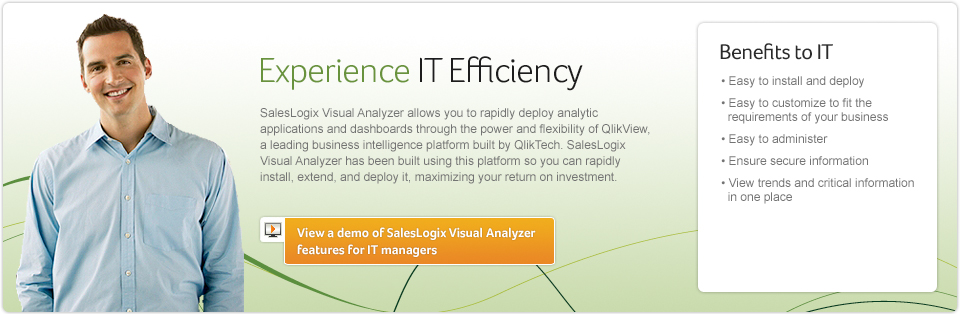
-

For those of you already experiencing the benefits of SalesLogix Visual Analyzer, here are some helpful instructions.
How to create new sheets in SalesLogix Visual Analyzer:
1. Logon to SalesLogix Client as the Admin user. 2. From the left-hand navigation bar, click Dashboards. 3. Click Visual Analyzer. 4. In the Visual Analyzer pane, right-click any tab other than Config and click Copy Sheet. 5. Right-click the Copy of SHEETNAME tab and click Sheet Properties.... 6. On the Sheet Properties [Copy of SHEETNAME] window, on the General tab, in the Title field, enter a name for the sheet. 7. Click OK. 8. In the Visual Analyzer pane, on the SHEETNAME tab, edit the sheet as desired.
Where to go for support:
You should contact your Sage Business Partner for first tier support, as most implementations of SalesLogix Visual Analyzer have been customized and your Sage Business Partner will be more familiar with those customizations.
Sage Support for SalesLogix Visual Analyzer is provided via e-mail. Designated callers, both business partners and clients, need to e-mail vasupport@sage.com for technical support. The client must have a Sage SalesLogix Support agreement and the contact must be a designated contact.
-